Are you enthisuatics to know useful iOS 16 hidden features? As iOS 16 brings some revolutionary changes, at least when it comes to lock screens. It’s become very customizable with widgets, and you can even stack notifications at the bottom of the screen. Yes, and definitely worth noting. Some of these features are pretty sophisticated, and here’s a list of 8 hidden features in iOS 16 for iPhone.
Let’s say you have a guest at home and you want to share your Wi-Fi password but can’t recall it yourself? You need not remember Wi-Fi passwords anymore! With iOS 16, you can view and share Wi-Fi passwords whenever you want. Follow these steps to learn how:
-
Open Settings → click on Wi-Fi.
-
Select the i button on the edge of the connected network.
-
On the next screen, tap Password.
-
Tap Copy to share your password.
Sharing Wi-Fi passwords between Apple devices has always been easy (not 100% successful, but easy), but this feature allows you to share Wi-Fi passwords with any Android or PC you want to share.
2. Recently Deleted Chats in Messages
If you are in the habit of deleting messages in the Messages app and you need them later, you can use iOS 16 to recover deleted messages. Deleted messages are moved to the Recently Deleted folder in the Messages app itself.
-
Open your Messages App
-
Tap Filters in the top left.
-
Select a recently deleted folder.
-
Select the chat whose messages you want to delete or restore.
Here, you have to take a note that deleted messages are available in the Recently Deleted folder for 30 days. Then after message will be permanently deleted.
3. Converting Currencies Using Cameras
We usually convert currencies by surfing the internet. Following this method can be hectic, especially when traveling abroad. However, with iOS 16, you can convert currencies directly from your camera thanks to Live Text, eliminating the need to manually enter currency values online.
To convert currency directly from your iPhone’s camera
-
There you need to go to the camera and scan the text.
-
Tap con in the lower right corner.
-
And then, tap the convert icon in the bottom left.
Converted currency values are now displayed.
4. Live Translation with Camera
Translating text directly from the camera is another feature added in iOS 16. Please note that translations may not be 100% accurate and may be hit or miss at times. How to use live translation on iPhone;
-
Open camera and point at text.
-
Tap the scan icon on the bottom right.
-
Select the translation icon in the lower left.
5. Merge Duplicate Photos
We often click on multiple images of the same scenario to get the perfect photo. And those duplicate photos remain in the Photos app with no purpose other than taking up unnecessary storage space. iOS 16 added a new Duplicates album in Photos that allows you to merge duplicate images. Here’s how:
-
Open the Photos and then go to the album section.
-
Scroll down and select Duplicates
-
Tap Merge and confirm your selection.
6. Unlock and end the call
Pressing the Power/Lock button during a call will end the call on your iPhone. A call may be disconnected by accidentally pressing the power button. You can disable this feature now. Here’s how:
-
Open the Settings.
-
Go to Accessibility.
-
Select Touch.
-
Disable Lock to End Call.
7. Quick Notes to Control Center
iOS 15 now provides an option (shortcut) to add a Notes tile to Control Center on iOS 15, redirecting to the Notes app. Launch of Quick Notes for iPhone. Users can add the Quick Notes tile to the Control Center and tap it to instantly take notes. To add this tile to your control center,
-
Open the Settings.
-
Go to Control Center.
-
Go to Quick Notes and tap the + icon, Quick Notes tile has been added.
-
Open the Control Center and check it.
8. Lock Notes with Face ID and Passcode
The Notes app for iOS has some improvements. First, all your notes are sorted chronologically, and you don’t need to set a separate password for your Notes app. You can also unlock your notes with the same passcode as your iPhone, or you can unlock your notes with Face ID. Here’s how it works:
-
Open Notes. And press and hold the note you want to lock.
-
Select Lock Note.
-
And click on Use iPhone Passcode.
9. Create stickers from images
With iOS 16, you can create stickers from images and share them with other applications. It is shared as a sticker in iMessage and as a PNG image in other instant messaging services. Method is as follows.
-
Open the Photos.
-
Select an image to create as a sticker.
-
Press and hold the photo.
-
You can copy the image and paste it as a sticker into iMessage or any other desired service. Or you can share the image from the same page. You can also save stickers to your notes as well.
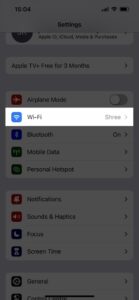
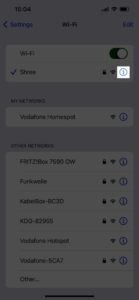
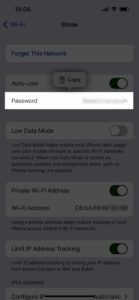
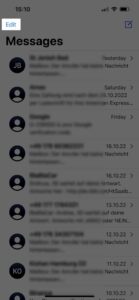
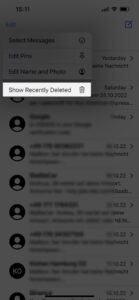
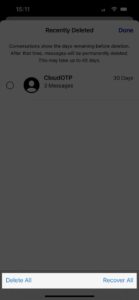
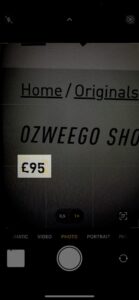
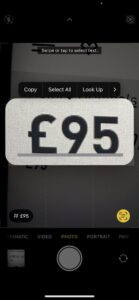
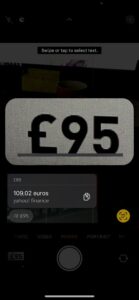
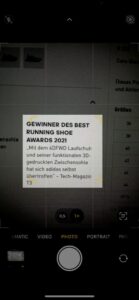

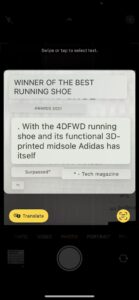
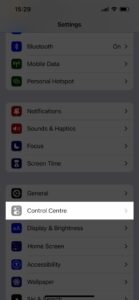
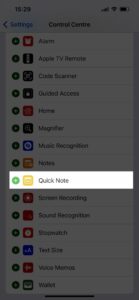
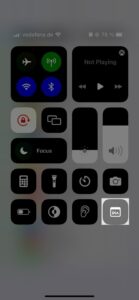
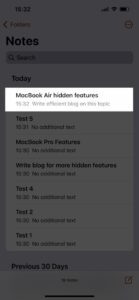
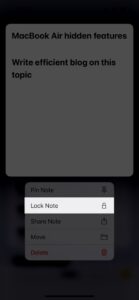
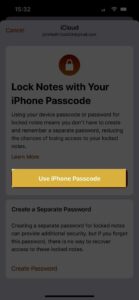
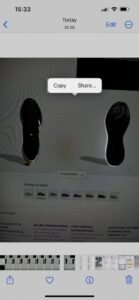
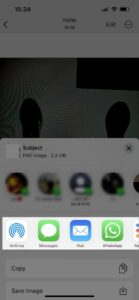
3 thoughts on “8 most useful iOS 16 Hidden Features for iPhone Users”