Welcome to our comprehensive guide on how to change your iPhone SIM card effortlessly. Whether upgrading your device, travelling internationally, switching carriers, or simply needing to replace a damaged SIM card, this step-by-step tutorial will help you easily navigate the process. We understand the importance of having clear instructions and detailed information, so you can count on us to provide you with all the necessary guidance. Let’s dive in!

How to Change Your iPhone SIM Card in 5 Easy Steps:
Before we begin, ensure you have the following items ready:
- New SIM card: Obtain a compatible SIM card from your new carrier or service provider.
- SIM card ejector tool or paperclip: You’ll need a small tool to access the SIM card tray on your iPhone.
- iPhone: For sure, you’ll require your iPhone device.
Step 1: Locate the SIM Card Tray
To change your iPhone SIM card, you need to find the SIM card tray. The position of the SIM card tray may vary depending on your iPhone model. Here’s a general guideline to help you find it:
Find the SIM tray on the top:
iPhone 3GS
iPhone 3G
Original iPhone
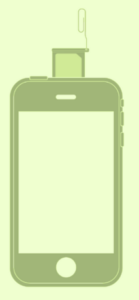 |
| SIM tray on the top | Technew24 |
The SIM card tray is situated on the top edge of the device.
iPhone SE (1st, 2nd, and 3rd generation)
iPhone 8 Plus
iPhone 8
iPhone 7 Plus
iPhone 7
iPhone 6s Plus
iPhone 6s
iPhone 6 Plus
iPhone 6
iPhone 5s
iPhone 5c
iPhone 5
iPhone 4s
iPhone 4 (GSM model)
iPhone 11 Pro
iPhone 11 Pro Max
iPhone 11
iPhone XS
iPhone XS Max
iPhone XR
iPhone X
 |
| SIM tray on the right side | Technew24 |
The SIM card tray is positioned on the left side of the device.
iPhone 14 Pro*
iPhone 14 Pro Max*
iPhone 14*
iPhone 14 Plus*
iPhone 13 Pro
iPhone 13 Pro Max
iPhone 13
iPhone 13 mini
iPhone 12
iPhone 12 mini
iPhone 12 Pro
iPhone 12 Pro Max
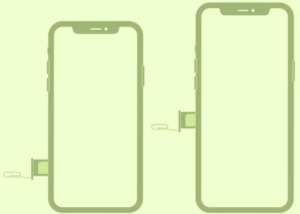 |
| SIM tray on the right side | Technew24 |
Step 2: Eject the SIM Card Tray
Once you’ve located the SIM card tray, follow these steps to eject it:
Insert the SIM card ejector tool or a bent paperclip into the small hole next to the SIM card tray. Apply gentle pressure until the tray pops out slightly and pull the tray out using your fingers and lay it on the table.
Step 3: Remove the Old SIM Card
With the tray ejected, you can now remove the old SIM card and replace it with the new one. Here’s how:
Now you can take out the old SIM card from the tray. Align the new SIM card with the tray, ensuring the notched corner matches the diagram on the tray. And, carefully place the new SIM card onto the tray.
Step 4: Insert the SIM Card Tray
Once you’ve replaced the SIM card, it’s time to insert the tray back into your iPhone:
Hold the tray at a slight angle and insert it back into the SIM card slot. Don’t force it but gently push the tray until it sits flush with the side of the device. Ensure it’s securely inserted, but avoid using excessive force.
Step 5: Power On Your iPhone
Now, a new SIM card is in place, power on your iPhone and follow these final steps:
Press and hold the power button until the Apple logo appears on the screen. Once your iPhone boots up, it will attempt to establish a connection with the new SIM card. If necessary, enter any PIN or activation codes provided by your new carrier.
Hey! You have successfully changed your iPhone SIM card. By following this guide, you can effortlessly switch SIM cards whenever needed. Remember, the process may vary slightly depending on your iPhone model, but the fundamental steps remain the same.
3 frequently asked questions about how to chnage iPhone SIM card:
1. What kinds of features do SIM cards have?
That SIM card connects your phone to your cellular provider, allowing you to make calls and access mobile data.
You can still get online if you connect to WIFI even if you don’t have a SIM card. You can change the SIM card in your iPhone as frequently as you want.
2. My iPhone Sim Card is Not Working – What Do I Do?
Have you installed your SIM card but still have no service?
Or maybe you turned on your iPhone and it says NO SIM in the upper corner? I’ve experienced this typical iPhone SIM Card Failure a few times.
How to fix it is as follows:
Simply repeat the instructions for removing the SIM card from an iPhone, and check sure there is no dirt or dust inside the slot or on the SIM card. Your SIM card failure is most likely due to dust. Just reinstall the SIM card after cleaning it. 99% of the time, it works.
3. Can you use a different SIM card on your iPhone when you’re abroad?
Yes. When I travel, I always purchase a local SIM card. I have a sizable collection of SIM cards from all around the world and have travelled to practically every nation in the world. That’s how I stay connected.
NOTE: Nowadays, it is more convenient to travel using a digital eSIM card, which is fantastic! Nomad is a digital eSIM marketplace that provides travellers with accessible data plans in all corners of the globe without the use of a physical SIM card. The eSIMs (digital SIM cards) from Nomad are available in over 100+ countries and can be used as soon as you get there. You will never need to learn how to change an iPhone SIM card when using eSIM during travelling!
Better better, if you switch to Nomad eSIM, you may save $3 on your first purchase by using the code: JATI79BP
3 thoughts on “Unlock the Potential: How to Change Your iPhone SIM Card in 5 Easy Steps!”